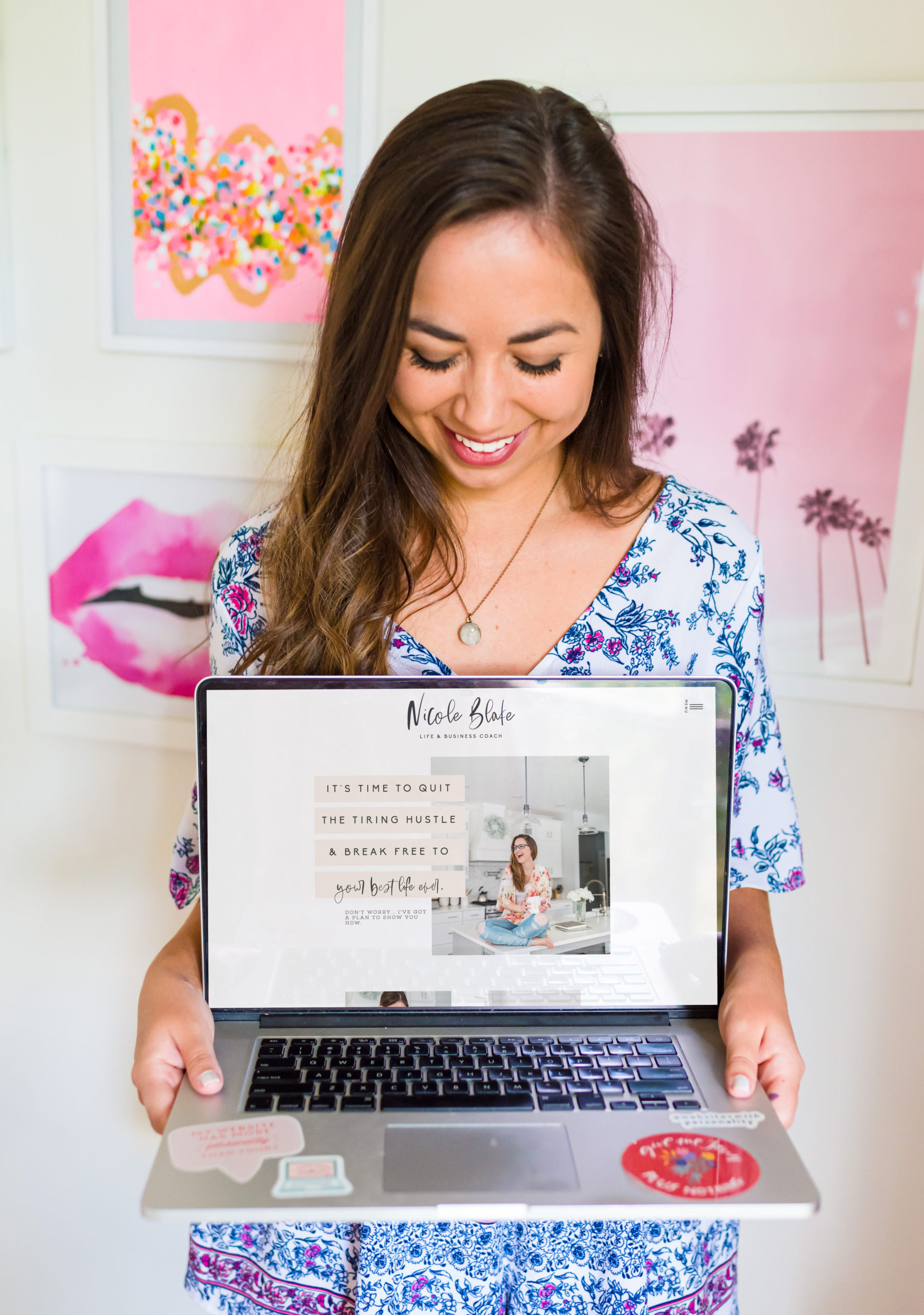I’ve been using Showit for years now, and navigating the software is like second nature to me. In fact, I have had many dreams where I am literally designing websites on Showit (this always tends to happen to me when I’m deep into a client project or working on a new template). At this point, I’m an established Showit design partner (I was honored as a top Showit designer in 2020!) and I have had over 1,300 websites go through Showit’s system that was either custom-designed by me directly or with one of my Showit templates. So, you could say I know a thing or two about Showit. Today, I’m sharing my top three Showit design hacks for designing custom websites or templates on Showit, so if you are a website designer, you’ll want to tune in today!
LISTEN TO THIS EPISODE NOW:
Subscribe & download the episode to your device: Apple Podcasts | Spotify | YouTube | iHeartRadio
Search for episode 204!
Before I share my favorite Showit design hacks, I want to invite you to join me (virtually!) at the Thrive Summit happening on March 13-15, 2023. I have to be honest with you: I have been asked to speak at summits many, many times. This is the first one I’ve ever said yes to. And I said yes for a REASON.
Thrive Summit is a free 3-day event featuring 16 experts (I’m one of them!) who will help you improve your current technical skills and help take your design portfolio to the next level. They are going to be presenting on topics like: wireframing websites with ease, designing a timeless logo, and taking a deep dive into color, typography, and brand strategy. Additionally, there are presentations on Shopify, Squarespace, and Figma/XD if you’re interested in any of those software options specifically!
To my knowledge, it is the ONLY summit available that covers the strategy, design, the creative process AND includes feedback and support to help you implement what you learn. You’ll want to be there!
And spoiler alert, I’m going to be sharing all about how to design a Showit website that WOWs. And it is SO good. You’ll also get a really incredible Clickup template bonus when you come to watch my presentation.
TL; DR: This free summit is going to be amazing. I am excited to watch all the presentations and learn myself too! Grab your free ticket here!
While the event is free, you may want to consider snagging The Creator Pass for $97. Not only does it include lifetime access to the presentations AND full access to Live “In Action” Sessions, but it also includes over $1400 worth of premium resources from each presenter (including my Profit Sheet!).
Now, let’s get back to the three Showit Design Hacks I promised you in the episode!
Showit Design Hack #1: Don’t build every canvas from scratch.
This hack applies to Showit website template design and custom design but it DOES have some caveats (so don’t keep scrolling!). What I am saying is: you can use other things you’ve already built as bases for new projects. You can still make the custom website you are designing for your client completely and uniquely theirs without starting from scratch everytime. Because of how technical you can get with Showit, this is one of those Showit design hacks that can be a REAL time saver.
Just a quick note for new Showit website designers
For websites you’re building as designers, you need to start with one of Showit’s starter templates that are licensed to be used for that purpose. In case you are new to Showit, one of those canvases is literally nothingness, which is what I prefer. And then there are two other options that have some structure to them!
Don’t start with templates you purchased from another designer to build your template. Don’t start with someone else’s template for a custom site that wasn’t purchased as a customization for that client.
Looking for the designer starter templates? Find them here!
5 things I never design from scratch on Showit:
- Buttons - I actually have a lot to say about creating buttons on Showit, but we will get to that next!
- Menus - Whether it’s across the top or a hamburger menu, I start with a menu that I’ve already created as a base
- Footers - I have a few different footer options in my canvas library that I will usually use as my starting point
- Contact forms - Showit contact forms do NOT need to be built from scratch every time.
- Blog pages - If you’ve ever designed a website in Showit, you know this one here. There are so many technical things on a blog page, it’s great to have a starting point where everything is linked correctly and then design from there.
Are you thinking about launching a template shop?
Here is a BIG caveat - if you’re building a template NEVER use other people’s templates as a starting point. I know as designers it’s common for us to have offered template customization previously, so maybe you have a template designed by another designer in your Showit library. Do not use that as a base for anything outside of the project it was purchased for. That’s likely against the terms of the template use and will get you in trouble.
This is not exclusive to template shop owners either. If you’re building a client site, you should not be using someone else’s template as a base.
Read more: The 3 Biggest Myths about Starting a Brand and Website Design Business
So what can you use as a base if you are a Showit website designer?
While you can’t use other people’s templates as a base, here are a few things you can use as a base for future templates and custom website projects:
- Your own templates
- Your own past client projects
- You can even create YOURSELF a starter template that you use for your own projects internally.
If you’re just getting started, don’t get discouraged here. You may have nothing to use as a base yet. That’s ok! You’ll build it up. As you grow with Showit, just make sure that you don’t try to recreate the wheel on everything every time. Just like how we designers use canned emails for messaging our clients (and then customize that message to their particular need), we can do that with our web designs.


Showit Design Hack #2: How To Make Buttons in Showit (Easily + Effectively)
Over the past 2 years, I have changed how I make buttons in Showit, and this new way is SO MUCH BETTER!
Originally, I would make a square button and then add a little strip of text across it. Is that what you are doing too? The biggest problem with this, is that then you need to link both the square and the text because someone’s mouse could hover over either and try to click.
This is kind of tedious, but it’s usually fine for us designers (because we are used to triple checking the details, right?).
But for clients who want to maintain their site (easily) and for our template shop, it becomes more of an issue. We don’t want things to be unnecessarily hard for them!
Y’all - I have FOUND a solution…
How I make buttons in Showit:
- Take the text box and make it the entire height and width of the button.
- Adjust the line height to be alot higher so that the text centers on that larger box.
- Now, the button itself (the rectangle) doesn’t need to be linked to anything. And the text is the only link that needs to be changed!
- Don’t forget to adjust it on mobile too!
Not only does this look better, it is easier to edit long term for your clients. This is one of my favorite Showit design hacks for buttons!


Read more: 5 Cool Features You Should Try On Your Showit Website
Showit Design Hack #3: Design Mobile While You Do The Desktop.
In case you are unfamiliar to Showit, the mobile view and desktop view need to be designed separately. Usually you will use the same “objects”, but you can put them in different places, hide some on one view and not the other, do different colors/font, etc. It’s awesome. The fact that you can customize the mobile version of your website COMPLETELY is easily one of my favorite things about using Showit as a website platform.
My Showit Design Hack for you is this: stop abandoning mobile to focus on the desktop. I see too many designers do this because it’s “easier” and can feel faster in the moment, but then when you have to go back through an entire page at once to fix the mobile site… it’s a MESS.


In my opinion as a designer, it’s better to go little by little instead. Adjust a button (for example) on desktop and then immediately adjust it on mobile. Now you have a great looking button that you can copy over to other canvases and pages too!
To be fair, Showit is trying to make this easier and has recently added some features where mobile settings carry over better! But it’s still alot of work to constantly go between the 2 versions. However, in the meantime, designing both the mobile and desktop “little by little” will ultimately help you create a cleaner website overall!
The way your website looks on mobile matters
When you try to do the mobile version all at once, it’s easier to rush through it and make mistakes. Plus, focusing only on desktop is like you saying that the mobile site doesn’t matter, when in reality - you or your client likely have the same if not more people seeing the mobile view.
As designers, we love desktop. But in real life, people are visiting websites on phones. In my own business, 35% of my users in the last 30 days were on their phone. That’s my site, but overall statistics show that 54.8% of all internet traffic came from mobile devices in 2021. Do not ignore the mobile version (it truly is one of the best reasons to use Showit). I want to encourage you to stretch yourself and grow as a designer by always asking: how can I make the mobile experience even better?
Read more: 3 Of My VERY Strong Opinions About What Makes A Great Website
Are you a Showit Website Designer?
If so, you are in the right place. I hope you’ve enjoyed these three relatively quick Showit design hacks and I hope to see you at the Thrive Summit next week! I will be sharing these hacks (with visuals) toward the end of my presentation but before that I’m walking you through my exact client process for designing Showit websites (and I don’t hold back).
Remember, you’ll get a modified version of the Clickup template I use for client projects for FREE too (I share the full version exclusively inside Booked Out Designer). It’s totally free to attend (although to be honest, I would super recommend considering the Creator’s Pass upgrade too!). It’s a steal for all the value you are getting. Snag your spot here!
Links Mentioned:
Sign up for Thrive Summit 2023
Showit Templates for Designers
Connect with Elizabeth on Instagram
Join Booked Out Designer