You guys we are getting crazy practical today. I’m sharing 10 technology tools and hacks that will save you time, help you be more productive, and just make life easier. Who doesn’t want that, right?! We’re talking about hacks to make emailing easier, how to share documents more efficiently, how I keep my schedule straight and so much more! And the best part… most of these are free or have a free option!
I’m sharing 10 hacks this week, and 10 more next week! So, be sure to stay tuned for that episode to hear the rest. Now, let’s dive in!
1. Text replacement on your Mac and iPhone keyboard
Do you ever get sick and tired of typing the same things over and over again on your phone?
Things like your email address, your website address, your home address, things you have to saw often, etc. Then you need this hack!
What I’m talking about is text replacement on your keyboard. I’m going to tell you how to set it up, but first, let me tell you how I use it.
These shortcuts work between your iPhone AND your Apple computer, so if they are connected, you should be able to set it up on one and use it on both.
So how it works is that you type something short, such as 3 letters together, and then when you hit the spacebar after it turns into something else completely. WHAT! Saves so much time. Basically all of those things that are super long and tedious to type out all the time, you can stop typing.
Here’s how you do it. I’ll also post these directions in the show notes in more detail if you want to look there!
How to set it up on your iPhone:
- Go to your settings.
- Select “general”
- Select “keyboards”
- Then, select “text replacement” (You can also skip those steps and just search for “text replacement” in your settings)
- Click the little “+” button in the top right corner.
- Now, you set the “phrase” and the “shortcut”. The phrase is what you want it to become and the shortcut is what you’ll type to get it.
Click save and you’re good to go! Now anytime you type in that shortcut, it will expand to the phrase.
Click here for Mac computer directions.
You’ll want to create a shortcut that is something you wouldn’t normally type as a word or as a typo, so that you don’t accidentally create the phrase.
Here are some examples of things you NEED to do this for!
- Your email address. For me, my shortcut is an abbreviation of the email address.
- Your website URL with the “https://” so it’ll become a clickable link.
- Your home address or directions to your house
- A message you send to someone often: maybe it’s something you say a lot on Instagram DMs or that you need to be able to send quickly in a text.
2. Automatic filtering to your email inbox messages
Not every email you receive needs to go directly into your inbox. It’s distracting!
I love to use Gmail's automatic rules settings and folders to sort my inbox.
Click here to get directions from Gmail on how to set this up!
It will save you time and help you be productive when distracting emails aren’t getting in the way of your workflow.
3. Unroll Me.
Are you subscribed to a ton of emails you don’t want to be getting? This is your key! This tool gives you an easy way to clean up an inbox that has gotten out of hand.
4. Loom
Sometimes you need to share something with someone that just isn’t going to work as well in an email. You need to talk about it, maybe they need to see your screen, or see your face or voice inflection, whatever! Loom will solve it.
Click here to check it out! It’s free!
5. Google Drive
Google Drive is similar to DropBox in that it’s cloud-based file sharing, but it also has LIVE documents. The documents are my favorite part! You can share a document, spreadsheet or folder with someone else and you can both edit it at the same time. I use Google Drive for basically any big documents in my life.
It’s free! Click here to set up your account.
6. Calendly
I’ve been using Calendly since basically day 1 of my business. I work with people all over the world in all different time zones and Calendly cuts out the back and forth time of setting up meetings. Quit the complicated back and forth scheduling and use Calendly!
7. iCalendar for meeting/appointment reminders
I’m not a paper calendar person anymore. I’ve tried it, and I always miss out on being able to have my entire schedule on the go. I love setting up my entire day and my overall schedule in iCalendar.
8. Pretty Links
In number one, I told you how to make shorthands so you don’t have to ever type out your common links again! But, what about all those links that are strange and long and ugly? That’s where “pretty links” comes in! Pretty Links is a free WordPress plugin that lets you turn any long link into a shorter link that has your website URL as the base. If you’re a Showit or WordPress user, just search “pretty links” in your plugins on WordPress to find it and install it.
9. Using iMessage on your desktop or laptop computer
With this syncing of your text messages, you’ll be able to send and receive texts from your computer. Not just your iPhone! All of those LONG MESSAGES that take so long to text, why not text them from your computer where you have an actual keyboard and can type faster?!
Any time I have longer texts to write or if I’m needing to text a lot of ppl at once, I turn to iMessage on my computer. It saves so much time!
10. Planoly
Do you write out all your social media posts from your phone? Makes sense right? Instagram is a phone app, so why not use the phone!? WRONG. You’ll save so much time using an app to help you plan your social media content. Planoly has a free and a paid version available. I’ve used both - right now I use the paid. Click here to try out Planoly! And, if you want a little social media feed planning guide made by yours truly, click here!
LISTEN TO THIS EPISODE NOW:
Listen & subscribe on your favorite platform: iTunes | Stitcher | Google Play | Spotify
![TechnologyHacksandTools-Pin 20 Technology Hacks and Tools to Help You Be More Productive and Get Back Valuable Time in Your Life and Business [PART ONE]](https://i0.wp.com/elizabethmccravy.com/wp-content/uploads/2019/04/TechnologyHacksandTools-Pin.jpg?resize=960%2C1707&ssl=1)
![TechnologyHacksandTools-Pin 20 Technology Hacks and Tools to Help You Be More Productive and Get Back Valuable Time in Your Life and Business [PART ONE]](https://i0.wp.com/elizabethmccravy.com/wp-content/uploads/2019/04/TechnologyHacksandTools-Pin.jpg?resize=960%2C1707&ssl=1)
April 30, 2019

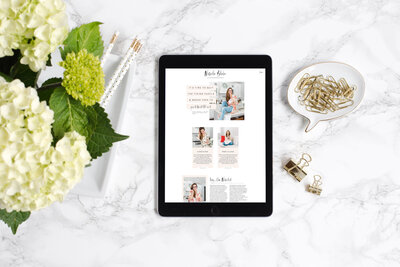


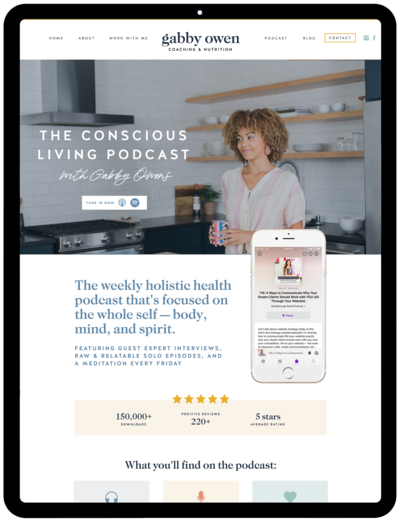









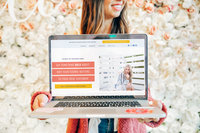

read comments or leave a comment...